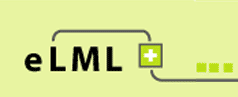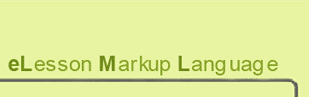Installing the eLML Developer Release
This manual will give you an introduction to using the eLML developer release from the
![]() CVS
repository. Please note that this approach is meant for authors working with eLML and wanting to update the eLML core files regularly or commit updates themselves. For non-developers we recommend downloading and installing the stable version. Please do read the Installing Eclipse chapter first, if you are not familiar with the Eclipse tool. Of course you are free to use any other available CVS tool.
CVS
repository. Please note that this approach is meant for authors working with eLML and wanting to update the eLML core files regularly or commit updates themselves. For non-developers we recommend downloading and installing the stable version. Please do read the Installing Eclipse chapter first, if you are not familiar with the Eclipse tool. Of course you are free to use any other available CVS tool.
Connecting to Sourceforge and checking out the eLML core files
Before starting, you should open a free Sourceforge Account and ask to become an eLML project member. Otherwise you will not be able to do an authenticated checkout (but you can still use the anonymous "pserver").
- In Eclipse choose
File:New:Project...and the Eclipse "Project wizard" will open. - Double click on "CVS" and the option "Projects from CVS" will become available. Double click it to create a new CVS project.
- Now enter the information as listed below:
- Host:elml.cvs.sourceforge.net
- Repository Path:/cvsroot/elml
- Username: Your Username oranonymous
- Password: Your Password or empty
- Connection type: Use "extssh" for authenticated checkour or "pserver" for anonymous checkout
If you plan to commit changes, please contact the eLML administrator. Your Sourceforge username will be added to the project and you will be able to do a checkout using "extssh" using your Username/Password as displayed on the screenshot below (95% of all users will not need this though). - Click "Next" and choose "Use an existing module" in the next window.
- Eclipse will now connect to Sourceforge and show you a list of available modules to download. Choose and mark the "core" and the "elml" module by shift-clicking on it. Click "finish" and you're done.
 Eclipse screenshot: The CVS checkout window
Eclipse screenshot: The CVS checkout window
Now you should have a new project called "core" and a second project called "elml" in your Eclipse workspace with the server name "elml.cvs.sourceforge.net" to the right of the project name. The "core" module contains all required files for working with eLML. The "elml" project folder contains the website (including the manual) elml.org. For more information about the exact folder structure of eLML, check the folder structure chapter of the documentation.
Empty Folders: By default CVS does not show empty folders. Therefore, if you e.g. checkout a new repository that is still empty, you will have to tell Eclipse to show empty folders. You can do this within the preferences under Window:Preferences:Team:CVS:Files and Folders where you should uncheck "Prune empty directories".
If you plan to work with the eLML content server, continue reading the next chapter. If you plan to create your own project, refer to our extensive eLML documentation
 Eclipse screenshot: Uncheck 'Prune empty directories' in the preferences to see empty folders in CVS
Eclipse screenshot: Uncheck 'Prune empty directories' in the preferences to see empty folders in CVS