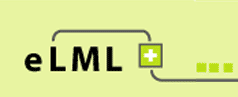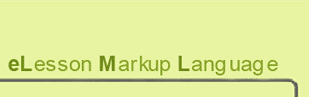Using the glossary, bibliography, index, list of figures etc.
Besides eLMLs ![]() ECLASS
based lesson-unit-learningObject structure (see the structure page) each eLML lessons has some optional top level elements that can be used. These elements are listed below and its purpose and use will be explained here.
ECLASS
based lesson-unit-learningObject structure (see the structure page) each eLML lessons has some optional top level elements that can be used. These elements are listed below and its purpose and use will be explained here.
Glossary
The <glossary> contains all the definition of important terms used within the lesson. It is usually used together with the <term> element (see content elements) which displays the glossary's term definition as a mouseover as can be seen on this page in the first sentence. To display a terms definition as a mouseover eLML uses Walter Zorns JavaScript Tooltip which can be customized concerning colors, fonts, size, behaviour and more (read the instructions for more information). A click on the term brings the user directly to the glossary page.
The glossary itself is listed at the end of the lesson. It contains all terms used within the lesson and its definition. The definition can contain all kinds of eLML content elements (multimedia, links etc.). The glossary element offers only one attribute:
- visible: Use "all" (default) to display the glossary in all version, "online" or "print" if the glossary should only be visible in the HTML or PDF (both XSL-FO and LaTeX) version and "none" if the glossary itself should not be listed at all in the navigation. Please note that the glossary HTML page is generated in all cases. This means that you can e.g. put the value to "print" and in the online version create a glossary button that links to the glossary page but does not list the glossary in the online versions navigation. This has been done in the eLML website (click button on your right A-Z)!
An example can be seen here: Compare the implementation in the LaTeX PDF, the XSL-FO PDF and the online version
Bibliography
The eLML <bibliography> contains all your references used anywhere in the lesson. Each entry has a unique bibID and you can use this ID within your lesson to reference to your entry. The most common use is certainly done using the <citation> element. The citation element offers you various kinds of citations as described here. But also the "multimedia" element, the "table" element or other elements allow you to reference to a bibID. And: the furtherReading element used on lesson and on unit level also works with a reference to a bibID. The following attributes are allowed:
- visible: same as above under glossary
- sorting: you bibliography (as also the furtherReading element) can be sorted either by year or by author or it can be grouped together by year or by type. Of course you can also turn the sorting off and leave the order as it is in the XML file.
An example can be seen here: Compare the implementation in the LaTeX PDF, the XSL-FO PDF and the online version
Index
The <index> element creates an index based on the <indexItem> elements it finds within the document. It also offers the "visible" attribute described under "glossary".
An example can be seen here: Compare the implementation in the LaTeX PDF, the XSL-FO PDF and the online version
List of Figures
The <listOfFigures> element will display a list of all multimedia elements (images, flashes etc.) used in the lesson together with a bibliography reference if there is one. This usually makes more sense in the print version (where the page number is shown) than in the online version. It also offers the "visible" attribute described under "glossary".
An example can be seen here: Compare the implementation in the LaTeX PDF, the XSL-FO PDF and the online version
List of Tables
The <listOfTables> element will display a list of all tables used in the lesson together with a bibliography reference if there is one. This usually makes more sense in the print version (where the page number is shown) than in the online version. Please note that in eLML you should not use the table element for content only and to layout your page. eLML offers the column element if you need to align your content. If you don't follow this rule the list of table will not be usable. It also offers the "visible" attribute described under "glossary".
An example can be seen here: Compare the implementation in the LaTeX PDF, the XSL-FO PDF and the online version
Metadata
The <listOfTables> section contains all kinds of meta information about the authors of the lesson, the length or difficulty etc. Please try to always fill out this self-explanatory part as it helps keep your lessons structure and sustainable. Although the "metadata" element offers a "visible" attribute it can only be listed in the online version. The implementation for the print version is not finished yet. You can use the "role" attribute to define whether it should be visible for tutors only or also for students (or not at all).
Check the metadata for the eLML website here.